Hoe het laptopmodel te vinden?
Hoe het laptopmodel te vinden?
Method 1: Locating The Model Number Of Your Laptop Using Product Label
This is the easiest and the most efficient way of locating the model number of your device. Follow the steps given below to get your model as well as product number:
- 1In most of the laptops, the label containing the information is located on the lower side of the device. To locate it, first of all, unplug the laptop from any AC cable and shut it down.
- 2Reverse your laptop and keep it in a safe place.
- 3On the base of the laptop, you may see a label where an icon of your computer manufacturer is printed.
Please note: on some laptops, the label is inside the main battery compartment, and you must remove the battery to read the label. In addition, the manufacturer may print the model of the laptop (such as E5-572G-593Y for Acer Laptop) on or near the keyboard.
- Figure 1: Label on or near the keyboard

- Figure 2: Label on the back of the notebook

- Figure 3: Label inside the battery compartment

- Figure 4: Near power button (such as Latitude E6410 for Dell Laptop)

- Figure 5: View the Power On Screen (such as Latitude D630 for Dell Laptop)
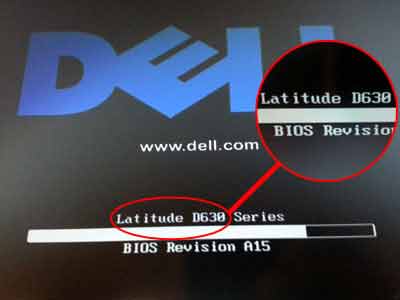
Method 2: Locating The Model Number Of Your Laptop Using System Information
This method works very well if your laptop is in working state. Most of the old computers’ sticker get rub out by time and becomes illegible. Hence, this method is considered best among all cases to locate your laptop model number. This technique works very fine with all the latest Windows 7/8.1/10 Operating Systems.
- 1Head on to the home page of your laptop.
- 2Click
 button and get on to 'Run' menu. You can also do this by using the shortcut key ⊞Win + R.
button and get on to 'Run' menu. You can also do this by using the shortcut key ⊞Win + R. - 3Type in "msinfo32" without quotes.
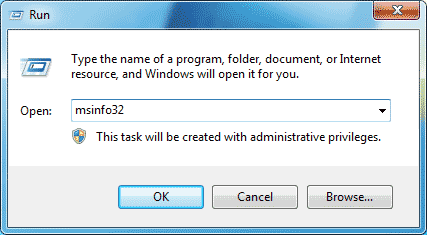
- 4Click OK. This will open the Windows System Information utility, which contains details about your specific model of laptop (such as Latitude E6520 for Dell Laptop).
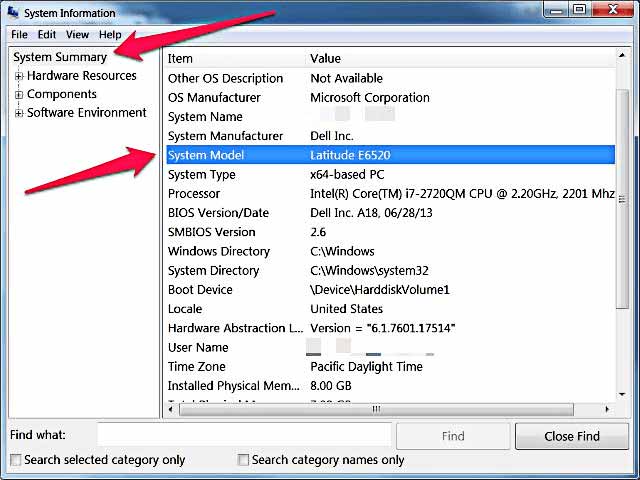
- 5Find and write down the "System Model" number.
Method 3: Locating The Model Number Of Your Laptop Using Access Of BIOS
This method is the last option but the most successful one. If above methods did not work on your computer, you can rely on this.
BIOS stands for Basic Input/output system, you can access this system and find out the information about your computer using the steps given below:
- 1Close all your applications and save in case you are doing some important work. Restart your computer.
- 2As soon as your computer turn on, immediately press the F2 key or ESC key whichever your computer supports to go to the BIOS Menu.
- 3If you failed to go to the boot menu, again restart your computer and follow the above steps again.
- 4Once you get into the BIOS, you can see the full information such as model number, the product number of your computer.
